|
7587 Install and HMM (individual files
in ZIP) 586U / 586EU SBC Information (GP9C06.pdf) IBM SBC 586U and
586EU 20L2633.EXE QAPlus Version 5.44 with Ethernet and USB 20L2663.EXE IBM SBC 586E and 586U Ethernet and USB Drivers Latest SBC586E Ethernet Drivers (Ethernet Chip is DEC 21140) S3 Trio 64V Drivers S3 Trio 64/64v+ OS/2, Win 3.11, Win 95, Windows NT IBM 586U and 586EU 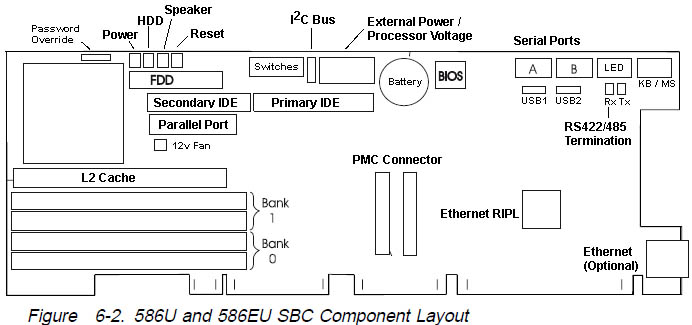 IDE Controller The 586/586E has two IDE connectors: a primary and the secondary controller (40 pin). Each controller supports two drives and can operate in PIO modes 0 through 4 and DMA modes 0 through 2. These interfaces support transfer rates of up to 16.7 MB per second, 100 MHz Pentium 133 MHz Pentium 166 MHz Pentium 200 MHz Pentium L2 Cache The SBC has a single socket for the level-2 (L2) cache. This socket can be populated with a 512 KB cache module. L2 cache is not required for proper operation on the SBC. If L2 cache is not installed, the SBC operates using the internal cache on the microprocessor. 76H4390 256 KB cache memory module 76H4391 512 KB cache memory module SIMMs The SBC has four 72-pin SIMM sockets organized into two banks of memory. These sockets can accept gold-tabbed, 60-ns, EDO parity SIMMs. These SIMMs can be 4 MB, 8 MB, 16 MB, 32 MB, or 64 MB. Each bank of memory must contain a pair of SIMMs identical in size, speed, and technology. The SIMMs do not have to be the same from one bank to another; the SBC will optimize for the maximum performance of each bank. 76H4386 4 MB memory SIMM, 60-ns EDO, parity, gold tab 76H4387 8 MB memory SIMM, 60-ns EDO, parity, gold tab 76H4388 16 MB memory SIMM, 60-ns EDO, parity, gold tab 76H4389 32 MB memory SIMM, 60-ns EDO, parity, gold tab 20L2651 64 MB memory SIMM, 60-ns EDO, parity, gold tab Processor Voltage Selection Jumpers These jumpers are supported on the 586U and 586EU SBCs only. They select the input voltages supplied to the microprocessor. The following shows the pin location and jumper settings for each microprocessor type. Additional power is not required if the SBC is plugged into a backplane that supports the PICMG standard. Attention! 586U / 586EU ONLY! Installing external power jumpers on 586 / 586E will damage the SBC!   External Power Connector—586U and 586EU
Remove Power-on or System Administrator Password: 1. Turn off the computer and remove the cover. 2. Use a screwdriver or other conductive device to short the two pads on the password clear pad for 10 seconds. An alternative method is to remove the battery for 10 minutes. 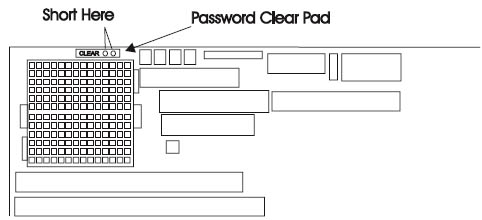 3. Reinstall the cover. 4. Turn on the computer and run the Configuration/Setup Utility program. 5. If a password is required, you must enter a new one. Watchdog Timer and Thermal Monitor These two functions provide monitors that detect certain processing conditions (watchdog interrupt) and over-temperature conditions (thermal interrupt). They are available only on the 586U and 586EU SBCs. To use these functions, you need to install the device drivers and other support programs, which can be downloaded from the Web site (see “Downloading System Support Programs and BIOS Updates” on page 8-2 for more information). The downloaded files include sample programs. Watchdog Timer: The watchdog timer allows software to recover from fatal errors and log status information about the error conditions. During operation, the watchdog timer is reset at specified intervals. If the timer is not reset before the timer reaches the end of the interrupt period, the timer generates a watchdog interrupt. When the support program is loaded, the system can be programmed to perform one of the following when a watchdog interrupt occurs: Ÿ Generate a hardware reset (similar to turning off the computer) Ÿ Generate a nonmaskable interrupt (NMI) Ÿ Generate a hardware interrupt (PCI INT C) Thermal Monitor: The thermal monitor is used to detect an internal over-temperature condition. It monitors the temperature of the microprocessor and the temperature inside of the computer. With the monitor program loaded and running, the monitor can be programmed to generate a hardware interrupt if either temperature exceeds its programmed value. Power-On LED This 2-pin connector on the SBC provides input to the system power-on indicator. It turns on the LED whenever 5 volts is applied to the SBC. The connector is attached through a cable to the system power-on LED (green).  HDD Access LED This connector will drive a hard-disk-drive-accessed LED. It will light the LED whenever there is activity to either of the IDE ports. The connector connects through a cable to the HD-access LED (yellow). J14 Reset Switch This connector is used with a system reset switch. When the two pins are shorted together, the SBC performs a hardware reset. The connector is a 2-pin header attached through a cable to the backplane. When used in stand-alone mode, this connector can be attached to a system reset switch. Speaker LED This 2-pin connector on the SBC is used to drive a speaker or an LED. A standard PC-class speaker can be connected to this connector and it will give the normal system audio outputs. The speaker connector is attached through a cable to the system speaker LED. Hex Display The SBC provides a two-digit hex display, viewable from the top of the SBC. This disply gives codes indicating the progress of POST. When the SBC has completed POST successfully, the display shows a 00, and the operating system starts loading. If an error is detected during POST, the error code is indicated in the hex display, as follows: 1. The start code of EE 2. The first two digits of the error code 3. The second two digits of the error code 4. The end code of EE For example, if a 162 configuration error occurred at power-on, you would see EE 01 62 EE in the hex display. This will repeat until you press a key. Note: The 162 error will not display when the SBC is set to auto-configure mode. In auto-configure mode, the SBC automatically reconfigures itself and reboots. Clear Password Removing a Power-on or System Administrator Password: If you need to remove either the power-on or system-administrator password: 1. Turn off the computer and remove the cover. 2. Use a screwdriver or other conductive device to short the two pads on the password clear pad for 10 seconds (refer to the following illustration). An alternative method is to remove the battery for 10 minutes. 3. Reinstall the cover. 4. Turn on the computer and run the Configuration/Setup Utility program. 5. If a password is required, you must enter a new one. Clear CMOS The two pads are at the other upper edge of the CPU socket. 76H4385 Remote-IPL chip (for SBC with Ethernet only)
|