|
194-242 Ultimedia Audio Adapter for RS/6000 SMC MCI94C18ALJ P Datasheet Crystal CS4231A-KL Specsheet Ultimedia NT Packet (e.g. drivers...) Liesmich.txt IBM Ultimedia Audio Installation Readme.txt IBM Ultimedia Audio Install IBM Ultimeda Audio Adapter FRU 39H8179 Installing IBM Ultimedia Audio adapter on NT4 SP6a System Programs Settings for Ultimedia Adapter/A under NT4 ADF Sections for @DFE5 Struggles For an ADF for PS/2s Ultimedia FRU 39H8179 (P/N 11H7636? FRU 88G2774?) 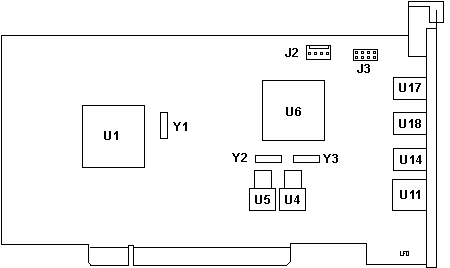
Installing
IBM Ultimedia Audio adapter on NT4
SP6a
*********************************************************************** IBM Ultimedia Audio Install Readme.txt *********************************************************************** 1.Remove any NT SNDSYS/SNDSYS32 Devices Boot your computer into windows NT 4.0, delete sndsys.sys and sndsys32.dll and remove any devices from the machine or Windows using these files. (I doubt there are any but we don't want conflicts) TOM - Deletion is not necessary because OS asks if so-far-file is to be overwritten. Also if you haven't added multimedia NT components you can add some by using your NT CD. 2.Add the ADF "@DFE5.adf"-file to your machine's Reference Diskette NOTE: If the system supports "Copy an Options Diskette", I suggest you copy the ADF to the system/convenience partition BEFORE adding the card. Nothing as frustrating as dropping in a new adapter, then finding out that the ADF can't be read from the floppy. [ed.] 3.Shut Down System, Install Ultimedia Shut down your system and add your DFE5 IBM Ultimedia Card. NOTE: IBM would suggest that you also unplug your system [ed]. 4.System Programs Adapter Settings - Boot, go into system programs, and set adapter to the following: CRITICAL! Slot x - "IBM Ultimedia Audio Adapter" "Adapter Record DMA Level Select - "DMA Level 3". "Adapter Enable / Disable Channel Burst" - "Disable Channel Burst " (? See ADF section) "Adapter I/O Address Range" - your choice! "I/O Ports 500-50F" "Adapter Interrupt Level" - "IRQ 9 " (TOM other IRQs not supported yet!!) "Adapter Playback DMA Level Select" - "DMA Level 1" "Adapter Fairness Select" - "Disabled" "Adapter Enable / Disable" - "Ultimedia Adapter Enabled " For upcoming use NOTE DOWN your choice of playback-DMA and I/O-address, precisely: its starting address (e.g. "500")! TOM - No problem if wrong because OS checks, changes, and informs you in case of necessity. NOTE: Though system programs will identify any conflict in adapter settings, there is hell to pay if you set up the resources differently under NT4! [ed]. 5. ALWAYS CHECK For Resource Conflicts! Look for an asterix in system programs next to the resource to detect any conflicts. Manually adjust all conflicting device settings properly! NOTE: As of this time, the Ultimedia does not have much flexibility in resources, so if there is a conflict, try adjusting the settings for the other adapter / device that has the conflict [ed]. 6. Reboot - if you can and login to your windows NT machine you are half way there. 7. Add NT Ultimedia Drivers Go to Start > Settings > Control Panel > Multimedia > Devices > Add > Unlisted ... Driver > Browse > [path to files] > Ultimedia... > 8. Windows Control Panel > Multimedia Devices -Click on the radio buttons to match the resources you chose (and noted) in Reference Disk Setup: Choose playback-DMA, I/O-start-address and interrupt 9 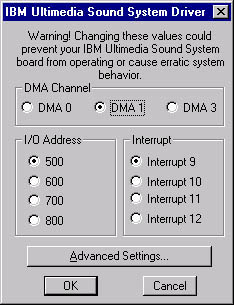
I/O Address - same as in System Programs Interrupt - Interrupt 9 Record DMA Level is not in the Properties. You didn't miss it.9. "Advanced Settings" - max buffer to 64k. Checking the "Use Single DMA" is up to you, the driver doesn't support duplex transfers so it really doesn't have much effect - if at all. 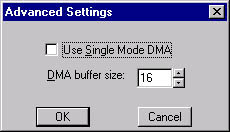 WARNING! Do not mix up the DMA Levels between the System Programs and NT Control Panel! I wanted to reverse the DMA levels inside system programs, then do the same under NT4. NT black screened. Had to power cycle to get into system programs and reset. [ed.] 10. Click Ok twice. 11. Under Windows NT drivers are dynamically loaded so you don't have to restart if you don't want to - although the text popping up alleges so. TOM's remark: true! 12. If it doesn't work and you are SURE you didn't do anything wrong, email me with your system specs. E-mail with questions or bugs: hellotalktome13@hotmail.com System
Programs Settings for Ultimedia Adapter/A under NT4 Windows NT Control Panel -
Multimedia Settings
ADF Sections for @DFE5.ADF IBM Ultimedia Audio Adapter ver 3.3 Adapter Record DMA Level
Select DMA level used for audio recording MUST
be different from other adapters AND MUST
be different from Adapter Playback DMA Level
Adapter Enable / Disable
Channel Burst
This enables or disables channel burst mode.
Recommended setting
is enabled. Allows the adapter to use a burst-mode
where it can have complete
control of the DMA channel for up to 12mSec
Adapter I/O Address Range
selects I/O address used by the adapter. No default as
long as the range
does not conflict with another adapter.
Adapter Interrupt Level
Enables the IRQ that will be used by the adapter. IRQ9
is default.
Adapter Playback DMA Level
Select selects DMA level used for audio playback
MUST
be different from other adapters AND MUST
be different from Adapter Record DMA Level!
Adapter Fairness Select
Enables or disables MicroChannel Fairness feature.
Recommended setting
is disabled. If 'Fairness' is enabled, the Ultimedia
Adapter will not compete
for the channel during the next arbitration phase if
it is currently in
control of the channel.
Adapter Enable / Disable
This option enables or disables the adapter.
Struggles for an ADF Ryan Alswede managed to beat this out of the card: Ultimedia Sound Card bus_io_address 0x0100 bus_intr_level 10 intr_priority 2 play_dma_level 9 cap_dma_level 10 dma_bus_mem 0xE00000 play_time 3 cap_time 1 request buffer 50 location 00-04 parent bus0 connection address 4 (The card is in slot 4 in the machine which is the last MCA slot) DETAILS OF SUPPORTED FUNCTIONS
PHYSICAL INTERFACE SPECIFICATIONS INPUT ANALOG PARAMETERS
OUTPUT ANALOG PARAMETERS
CONNECTOR TYPE
STRATEGIC ARCHITECTURES
|