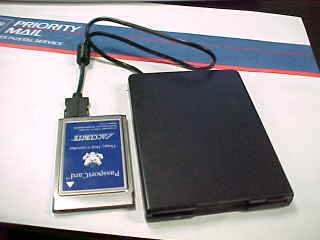|
* To tell if you have an X-C 6250 Pro 300, look at the string of letters labeled 'CONFIG' on the bottom of the unit. If the second letter is 'C' then you have an X-C 6250 Pro 300. * To tell if
you have an X-C 6250 Pro, look at the string of letters labeled 'CONFIG'on
the bottom of the unit. If the second letter is 'B' then you have an X-C
6250 Pro. Xcpb125.exe Latest BIOS for X-C
6250 (200MHz or less) WIN95Y2K.EXE W95 patch to
fix Y2K problems with DATE and DIR XC-6250 BIOS 1.27 11-19-2002 Win95 XC-6250 Pro BIOS 2.14 11-19-2002 Win95/98 XC-6250 Pro 300 BIOS 3.03 11-19-2002 Win95/98 97-0055 - X-C 6250 Pro Computer Power Management 97-0053 - Practical Battery Tips 97-0052 - X-C 6000 Replacement Battery Packs 97-0051 - Cradle Contact Cable Assembly Replacement Procedure / BellSouth Units Only 97-0050 - External Chargers 97-0049 - X-C 6250 FCC Compliance Labels - BellSouth Units Only 97-0048 - XCPOWER User Guidelines 97-0047 - X-C 6250 RF Antenna Placement 97-0046 - X-C 6250 Vehicle Cradle 97-0045 - Telephone Line Testing 97-0044 - Testing Application CPU Usage to Reduce Power Consumption 97-0043 - Touch Screen 97-0042 - Surge Protection 97-0041 - Screen Savers and Power Consumption 97-0040 - AC Power Adapters 97-0039 - X-C 6000/X-C 6250 Vehicle Cradle 97-0038 - Battery Messages 97-0037 - Preventative Maintenance 97-0036 - Battery Memory and Charge Parameter Messages 97-0031 - Battery and Display Operating Temperature Characteristics Die-cast Magnesium casing with additional rubber shock absorbtion,
meets MILITARY standards for Water, Drop, and Shock protection! Accurite Floppy Drive *- the Itronix BIOS searches for the firmware on this PCMCIA card
The Travel Floppy can be connected to virtually any DOS, Win3.x/95/98/ME, 2000 and NT 4.0 compatible notebook, subnotebook, or palmtop by simply inserting Accurite's custom floppy disk controller, the PassportCard™. The PassportCard is a PCMCIA Type II form-factor card meeting release 2 of the PCMCIA standard. The PassportCard features data transfer rates up to 1 Mbps and meets the PCMCIA release 2.10 specification with a Type II physical format. Software drivers provided with the PassportCard allow full support of standard IBM type flexible disk drive and diskette format configurations including 3.5" 720K, 1.44 Mb and 2.88Mb, as well as 5.25" 360K and 1.2 Mb. To be able to boot off a floppy, you will need an accurite tavel
Brad Baker writes: 1. Follow the Windows 95 Software Installation instructions steps 1 through 3 on pages 14 and 15 of the Travel Floppy User's Manual. 2. Prior to going to step 4 do the following: 3. Insert the PassportCard without the Travel Floppy cable attached. 4. The "Update Device Driver Wizard" menu appears. Click NEXT. 5. The message, "Windows was unable to locate a driver for this device" appears. This is OK. Click on FINISH. 6. START>SETTINGS>CONTROL PANEL>SYSTEM 7. Click on DEVICE MANAGER. 8. Click and open "?OTHER DEVICES". 9. Double click on "?!Memory Card Device (MTD-0002). 10. Click on DRIVER from the Memory Card Device (MTD-0002)
11. Check the "No, Select Driver from List" button. Click NEXT. 12. Select "Memory Technology Drivers (MTDs). Click NEXT. 13. Select SRAM Memory Card. Click FINISH. Wait for beeps.
14. Proceed with steps 4 through 16 in the Travel Floppy User's
Manual. AC adapter and Charger Battery |