| Parent |
| • | On the modern PC, motherboard based serial ports work fine, but expect possible problems if you are using a USB-to-serial adapter. More information at here. | |
| • | If small files transfer okay, but you encounter errors when transferring large files, try dropping FastLynx 3.3's connection speed to 38400 baud (or slower, if required). |
| • | The operating system on the modern PC is Windows. | |
| • | FastLynx 3.3's DOS slave program, SL.EXE, is not already on the vintage PC. If it is already there, skip step 2 below. |
| • | That the vintage PC has at least 320 KB of conventional memory (a requirement of FastLynx 3.3's DOS slave program). | |
| • | That the vintage PC has a serial port, configured as COM1 or COM2. | |
| • | That the vintage PC can be booted to DOS, and the DOS program MODE.COM is able to be run. | |
| • | That the modern PC has a serial port, configured as COM1 or COM2 or COM3 or COM4. See notes 1 and 2 below. | |
| • | You have a FastLynx serial cable. It is described on page 28 of the user's manual. It is the same serial cable used by Laplink and INTERSVR/INTERLNK. |
| NOTE: | The serial cable referred to above is sometimes called a 'null modem cable'. The term 'null modem cable' describes many cable configurations - it describes a class of cables. The serial cable referred to above is a particular configuration/wiring of null modem cable. For this procedure, you can only use that cable - not any null modem cable will do. |
| Step 1.1 | [modern PC] Install FastLynx 3.3 on your modern PC. |
| Step 1.2 | [modern/vintage PC] Connect the Laplink cable between a serial (COM) port on your modern PC and a serial (COM) port on your vintage PC. |
| Step 2.1 | [modern PC] Run FastLynx 3.3 |
| Step 2.2 | [modern PC] On the menu bar, select FILE and then UPLOAD DOS SLAVE. |
| Step 2.3 | [modern PC] In the window that then appears, click on the NEXT button. |
| Step 2.4 | [modern PC] In the window that then appears, select which port (COM1 or COM2) you are using on the vintage PC, and then click on the NEXT button. |
| Step 2.5 | [modern PC] In the window that then appears, you are instructed to type two commands at the vintage PC. Do that. |
| Step 2.6 | [modern PC] Click on the FINISH button. |
| Step 3.1 | [vintage PC] At the DOS prompt, type SL and then press the ENTER key. |
| Step 4.1 | [modern PC] In the right pane, you will see: |
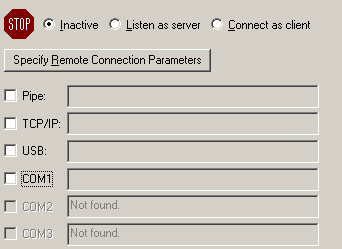
| Step 4.2 | [modern PC] If not already selected, select the 'Connect as client' option. |
| Step 3.3 | [modern PC] If not already ticked, tick the 'COM1' box. (Assumption: COM1 is the serial port you are using on the modern PC.) |
| Note 1 | If the serial port on your modern PC is neither COM1 nor COM2 nor COM3 nor COM4, then usually, it can be changed. See here for a Windows 10 example. |
| Note 2 | On the modern PC, motherboard based serial ports work fine, but expect possible problems if you are using a USB-to-serial adapter. More information at here. |