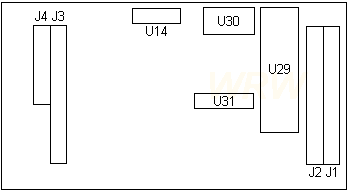|
@8DF1.ADF - IBM Image/A and Printer/Scanner Option @8DF2.ADF - DSS and sub card 2 @8DF3.ADF - DSS and sub card 3 @8DF4.ADF - IBM Image Adapter/A 3MB @8DF5.ADF - IBM Image/A with Printer/Scanner Option imageopt.exe PS/2 Image Adapter/A options diskette, version 1.04 S71G-3708 IBM PS/2 Image / Image-I Adapter/A Technical Reference 71G3708 BIOS version 3.00 ST M27C256B-15 45F3367 Drivers
190-108 Image Adapter/A 1MB, 3MB and 3MB 6091 Image Adapter/A
Image Adapter/A 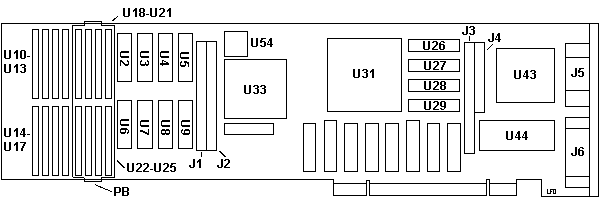
Printer/Scanner
Daughtercard FRU 07F4403 (From
William Walsh HERE)
Using
Image Adapter/A with 4216-020 Personal Page Printer
1. This is only applicable for the "Image Adapter /A" - not the Image-I-Adapter. 2. You need the "Printer / Scanner Feature Card" FRU 07F4403 and the "Printer / Scanner Y-Cable" FRU 07F4417. Probably the "Memory Module DRAM" (Kit) 07F44407. The Y-cable connects to the IBM 3117 Scanner on the one side and to the 4216-020 "Raw Engine" on the other port. However: the driver support was rather poor (Win 3.0 / 3.1 and OS/2 up to 2.0 only IIRC). Have seen this combo at a customer once (back in 1991 or so) but never worked with it nor serviced it. Peter in Germany
Image Adapter/A Part Numbers 1-MB MKT P/N 35G4715 3-MB MKT P/N 35G4716 3-MB + 6091-Cable MKT P/N 35G4717 9527 Cable MKT P/N 95G9906 9521 Cable MKT P/N 95G9907 The Image Adapter/A is capable of driving displays
up to 128 MHz, with a maximum resolution of 1600x1200 pels. The Driver
output impedance for video signals is 75 ohms. The sync lines of the adapter
are TTL levels driven by 4ma drivers, so termination should be at 750 ohms
(minimum)
Printer/Scanner Option (#1632) is
available allowing direct attachment of :
Image Adapter/A 1MB one megabyte
of VRAM.
The three versions of the Image Adapter/A
support IBM analog displays equipped with a 15-pin direct-drive analog
interface
6019-019 Display Cable This cable is required if the Image Adapter/A is supporting an IBM Color Display 6019-019. The cable is supplied with the Image Adapter/A 3MB 6019. The cable must be ordered separately for all others Image Adapter/A Options
Image Adapter/A 15-pin Analog Video Connector 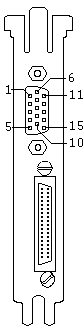
Example WIN.INI An example set of options in the WIN.INI file looks like: [Image Adapter/A]
Version Version of Image Adapter/A Win3.1 Display Driver . Resolution X and Y dimensions (in pixels) of the display mode required. See HERE for a list of valid modes. If an invalid mode is specified, the driver reverts to its default (the highest resolution available on the display attached). BitsPerPixel Specified as 1, 2, 4, 8 or 16. Note that some of the higher bits per pixel are invalid in some of the Image Adapter/A memory configurations. If an invalid bits per pixel is specified, the driver reverts to its default (the highest bits per pixel available (up to 8) at the selected resolution). PaletteManager At 1, 2 and 4 bits per pixel, the palette is fixed to 2, 4, and 16 colors respectively. The Palette Manager options do not apply and are ignored. Dithering is enabled to approximate colours that are not in the palette. At 16 bits per pixel, the adapter is in direct color mode and there is no palette, the Palette Manager options do not apply and are ignored. Dithering is disabled. Three PaletteManager options, at 8 bits per pixel YES Palette
Manager enabled
NO
Palette Manager disabled
GRAY Gray scale
palette
If you need to switch this option on or off see "Switching the Palette Manager On and Off". MemoryUsage Reserved for special applications designed to run only on the Image Adapter/A. Unless you are using one of these special applications this option should always be set to Maximum. DualScreen Only applies when you have two displays attached to your system. For example, a VGA display attached to the standard VGA port of the system unit and a high resolution display attached to the Image Adapter/A. NO The display attached to the Image Adapter/A will always be used as the main display for running Windows applications and full screen VGA applications. When running full screen VGA applications both displays will be showing the same results. This is the default setting. YES During a Windows session the display attached to the Image Adapter/A will be used only for running Windows applications. When running full screen VGA applications (from within the Windows environment) only the VGA display will display the VGA application. Windows applications running in the background on the Windows display will continue to be updated. If you have only one display (attached to the Image Adapter/A), select NO for this option. StretchBlt Whether the driver registers its capability to scale images. YES The display driver will register the StretchBlt capability and image scaling will be preformed by the adapter. This results in a considerable performance improvement. This is the default. NO The display driver doesn't register the StretchBlt capability and the Windows graphics engine simulates the image scaling in software. VirtualScreen X and Y dimensions(in pixels) of the virtual display mode required. The x possible value is 1024,2048, 4096 and y possible value is 1024,2048,3072,4096. See Table 5,6,7 for a list of valid modes. Virtual screen is not supported with only 1MB card. If invalid value is specified, virtual screen is disabled. If you want to disable virtual screen, specify "VirtualScreen=No". Display Modes The following
tables show the display resolutions and bits per pixel available for the
various display and memory configurations. The numbers represent the bits
per pixel. A blank box means the resolution is not supported. There is
more infomation, in the READ.ME of Diplay support diskette. Refer it for
the detail.
Displayable Modes Monitor Res
Maxbpp H-Freq V-Freq Pix-Freq Int
8514 640x480
16* 31.56 60.12 25.25
N
8508 640x480
8 70.79 67.04 64.00
N
8506 864x1200 8 50.57 40.10 53.00 Y 6091-019 640x480
16* 70.75 67.00 60.00
N
6091-019 640x480
16* 63.06 60.00 55.00
N
8517 640x480
16* 31.56 60.12 25.25
N
1091-051 640x480 I
8 75.47 71.20 64.00
N
6091-016 640x480
8 81.14 76.83 74.00
N
9515 640x480
16* 39.37 75.00 31.50
N
9518 640x480 16* 39.37 75.00 31.50 N 9517 640x480
16* 39.37 75.00 31.50
N
* - Windows up to 16bpp, PM/DOS/AIX supports up to 8bpp
How to Install Display Data Files to Your System Image Adapter/A version 2.00 or later drivers automatically detect the attached monitor and find correct Display Data File. You can also specify the name of Display Display Data File to be used and its directory. Each driver expects the default directory path to find Display Data File if no special path is specified. The default directories are as follows. DOS AI :
C:\IMGAIDOS
If you wish to specify Display Data File name, please add the option to your system CONFIG.SYS driver statement like the following example. (The case of Windows driver) DEVICE=C:\IBMIAA\IADOSRFS.SYS /DisplayID=49C Where, 49 is decimal value of hex 31 (DISPFILE.031), and 'C' indicates this is a color monitor. If you change 'C' to 'M', driver assumes the attached monitor is a monochrome monitor which has the same timing. If you wish to change Display Data File directory other than default, please add the option like the following example. (The case of OS/2 driver) DEVICE=C:\OS2\IBMIAA\IAOS2RFS.SYS /DisplayPath=E:\DDFPATH You cannot change default Display Data File path in AIX driver by this
option. Please refer to readme file in each driver diskette for further
information about each driver installation.
Using Non-Standard Displays The Image Adapter/A can connect to any display that is compatible with the IBM Displays, 8503, 8506, 8507, 8508, 8512, 8513, 8514, 8515 and 6091 19". To enable other displays to operate correctly you may need to override the display ID that is returned by the display. The display ID override is a command line option that should be placed
after the DEVICE=IADOSRFS.SYS line in your CONFIG.SYS. For example to override
the display ID to 8 for a color display the line would look like:-
Table 9 lists the different ID's that should be used for the various possible modes. Note that you still need to specify the correct resolution in the WIN.INI file.
Note:- IL refers to interlaced and NI refers to non-interlaced.
Monitors Supported Image Adapter/A and Image-I Adapter/A Display Support diskette 2.10 These files are used to install version 2.00 or later level of Image Adapter/A and device drivers to your system. Each file has a information table for the following monitor. DISPFILE.000 :
No monitor
AdapterID 08DF4h "IBM Image Adapter/A" (with 3MB) DMA Arbitration Level
Fairness On/Off
Adapter I/O Addressing
Adapter Memory Location
Extended Memory Window
Interrupt Level
|