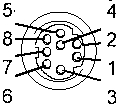|
@EFDC.ADF
- IBM ActionMedia (TM) II Display Adapter/A
Software AVSAVI.EXE: Windows
program which converts some AVS into AVI
files. Person To Person (P2P) Page Tech notes
Action Media II Delivery Card Setting Jumper E1 for Digital or Analog Keying Capture Card Install Capture Card Removing the AVE Contacts Configure ActionMedia/2 Under OS/2 with AM/2 Configuration Utility Connectors and Cables Video Cable connector (HDD-15) Video Cable Pinout Auxiliary Video Output Connector (S-VHS / 4 pin DIN) Audio/Video Capture Cable Audio/Video Capture Connector Pinout Audio Signal Cable ActionMedia/2 to M-ACPA Cable Power Usage Autoconfiguration Problems (Not present or disabled) ActionMedia/2 Error Codes ADF Sections ActionMedia II Adapter/A Delivery
Card FRU 69F9733
/ PN 69F9732
U21 Intel 82750PB
Pixel Processor datasheet U35 Intel 82750LH Intel 82750PB Microcode Programming Guide 272341-003
82750PD VIDEO PROCESSOR
272352-001
82750PD USER'S MANUAL
Jumper Block E1 Digital Dgital keying via AVE / BVE NOTE: Only one type of keying should be used. Removing
the AVE Connectors Fortified with desperation and caffeine, I figured that the AM/2 was to be used with the three port video cable, 69F9737, which means that I'm dealing with analog, so the need for digital keying is moot. NOTE: If you don't have the overlay cable, do NOT whack the AVE connector, as you are stuck with digital keying over the AVE / BVE connectors. I took an AM/2 which had complained of a serious error, cut the connector off, and tested it with advanced diagnostics. It passed all tests. The problems that it reported earlier were gone. I then altered another AM/2 and placed it into Slot 1. Configured without a hitch and passed advanced diagnostics. I used a pair of diagonal cutters, parallel to
the edgecard traces, and just snipped it off a little at
a time. I cut the remaining "tooth" off, then used an
X-Acto knife to whittle the ragged edge down. I didn't
worry about shorting out any traces or pulling them up
when I nipped and shaved my way to bliss. The green
solder resist is TOUGH and it holds everything in place.
Capture
Card Also called
the CS-2 FRU 69F9735 / PN 69F9734
Install Capture Card
Single monitor configurations, operating in either VGA 640x480 non-interlaced or in XGA (TM) 1024x768 interlaced modes, are supported when the text and graphics information provided by the host PS/2 may be overlaid on the images provided by the ActionMedia II display adapters. In these configurations, the keying of the overlay is controlled by the output of the host graphics adapter, such that a zero (black) output results in the host information becoming transparent to the images provided by the ActionMedia II adapter. A dual-monitor configuration is also supported, with one monitor used for the host's graphics adapter and a second monitor used for the images provided by the ActionMedia II display adapters, but that does not allow any host text or graphics overlay. With the addition of the ActionMedia II Capture Option, the display adapter's capabilities are extended to include the capturing and digitization of audio and of analog video input signals conforming to either NTSC or P.A.L. television standards, allowing such signals to be monitored on the PS/2 display screen, captured as still frames, or compressed in real time using the DVI Technology Real Time Video capability. MACHINE REQUIREMENTS:
The
ActionMedia II Display Adapter/A 2MB can be installed in
PS/2 machine types 8555, 8557, 8565, 8570, 8573*, 8580,
8590, 8595, and the 7546 Industrial Computers. Use
of the ActionMedia II Audio Video Kernel requires a
minimum of 4MB of system memory. If additional
OS/2 applications are required to run in the PS/2, then
a minimum of 6MB of system memory is recommended.
Supported graphics adapter and
monitor cabling configurations : PROGRAMMING REQUIREMENTS:
IBM
OS/2 Version 1.3 is required for the installation of the
Audio Video Kernel Version 1.0 device drivers. We have found a problem that causes a "Trap 8" (double protection exception) in the device driver "HWDDD$" which is part of ActionMedia II. The problem is caused by a configuration incompatibility with the 3270 connection card. The problem will typically be found when booting up OS/2 with both ActionMedia II, and the 3270 connection ver A card installed at interrupt level 9. The 3270 Connect ver A card
has only one interrupt level - 9. The ActionMedia
II 2MB/A card has three interrupts, audio, video and
capture.Video defaults to level 10, audio to level 10,
and capture to level 11. Audio and capture can be set to
level 10 or 11, and video to 9, 10, 11 or 12. ActionMedia/2
Video Cable Auxiliary
Video Ouptut Audio/Video
Capture Audio
Output
ActionMedia II Video Cable connector (Video Cable is FRU 69F9737) The ActionMedia II Video Cable connector (15-pin) enables the ActionMedia II Display Adapter/A to take the video signals from a normal PS/2 VGA or XGA display adapter, combine it with ActionMedia II video signals, and send the mixed video signal to a PS/2 display. Depending on the program, the presentation on the PS/2 display is developed from either: o VGA or XGA video signals, o ActionMedia II video signals, or o Mixed ActionMedia II and VGA or XGA video signals. The default for the ActionMedia is to pass VGA or XGA video signals to the PS/2 display. RGB Overlay System (Analog
Keying) Video
Cable Pinout FRU 69F9737 Base
(White)
Monitor
AMII (Black) Auxiliary Video Output Connector The Auxiliary Video Output Connector (4-way DIN) allows connecting an ActionMedia II Adapter to an S-VHS (also referred to as Y-C) video recorder or similar device. NOTE: A cable is not supplied with the option. 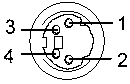 Pin Signal Pin Signal 1 Y Video Gnd 3 Y Video Gnd 2 C Video Gnd 4 C Video Out Audio/Video Capture Connector
Capture
cable connector ID
Capture Connector Pinout
Audio Source Device
that provides data at one of these levels: High LINE
level output of 6.0 Vp-p. max (audio CD interface). Low
LINE level output of 2.0 Vp-p. max (std LINE interface).
MIC output of 60 mVp-p. max. A preamp may be necessary
for - CD players , VCRs, and mics. Audio Signal output connector The Audio Signal output connector is a 3.5mm standard stereo jack output connector. An amplifier, or active speakers can be attached to the ActionMedia II Display Adapter/A. The input impedance of the headphones or speakers should be at least 600 Ohms to match the output impedance. Use of a lower impedance devices may cause a POST error and a reduction in audio quality. If you are going to use sound, a stereo amplifier or self-amplified stereo device that can accept standard LINE-level audio output (0-2.0 Vp-p.) from the Delivery Board. The audio device must have an input impedance level of approximately 10 KOhms or greater. Headphones are generally low-impedance devices. To use headphones, plug them into an audio amplifier rather than directly into the Delivery Board socket. AM2 to
ACPA Audio Cable Power Usage When configuring a PS/2 System with ActionMedia II, it may be necessary to limit the utilization of the system expansion slots to avoid the possibility of overloading the 12 volt power supplies. If the ActionMedia II Display Adapter/A is being installed with the ActionMedia II Capture Option then, besides the slot for the ActionMedia II Display Adapter/A, it is necessary to have a minimum of either: One empty expansion slot, or One expansion slot occupied by an option card not requiring +12 Vdc or -12 Vdc power. As a guide, it may be assumed that option cards providing networking or communication support are likely to require +12Vdc or -12Vdc power. ActionMedia II Board Power Requirements
Is anyone successfully using the ActionMedia II board to improve the performance of Video for Windows and as a capture device. It looks to me from the Microsoft documentation that I will need INDEO drivers. I have the MCI and other Windows drivers for AM2. Kevin Laux replied: ; Has anyone been able to use the IBM/INTEL ActionMedia 2 card with a laser disc player? Specifically, I want to use my PS/2 DV M57 486SLC2 to operate a Pioneer LD-V4400 player. IBM's multimedia group in Atlanta says I can't do it ... that I would an M-motion card to do what I want. I'm not sure I believe them. Suggestions as to software which can do what I want are greatly appreciated. George Mulford You need the capture option on the ActionMediaII in order to do video overlay. Now...maybe this is what Atlanta was saying: there is no MCI support for the overlay capability of the ActionMediaII. You have to link the AVK functions. Here I get fuzzy: there exists ToolBook code to do this, but it was only available in the "DVI ToolBook" that was in beta test for a bit and has now been withdrawn? Have I got this right? Is anybody bossing the ActionMediaII from ToolBook without using the (now black-market) beta DVI ToolBook? Digital Video Arts has operating system support software for Windows 3.1 for the AM II card. Called the NewWorld Operating Environment, it provides indeo acceleration, WAv driver support, digital video MCI device driver support, AVI and AVS file support and more. Several utilities are included for capture and coniversion of movies and still images. Their phone number is (215) 586-7920. >>We've purchased an IBM Action Media II board a
while ago, and we've captured some videos in AVSS format
with it. Now that MMPM/2 is available, it would be nice
to play these videos without having the board installed.
Since AVSS seems not to be supported directly by MMPM/2,
the AVSS files probably need to be converted to AVI
format. Does anybody know about a converter for doing
that or has experience in using AVSS files with MMPM/2?
Well, having done a few....you first of all need to capture using RTV 2.1, not 2.0. It will take the audio out of the AVS file, an save it as a Wave file, to be integrated with the AVI file. But this utility is SLOW! It runs at 1 frame per second...even on a DX2/66 M77 machine! There is
another utility called "SPLICE". It did faster
conversions...but again, it had to be RTV 2.1 captures.
The New Version of Splice doesn't support AVS/DVI, so it
is kinda useless. Automatic configuration problem with ActionMedia/2 or Image Adapter/A After an Automatic Configuration, the adapter support drivers for ActionMedia/2 or Image Adapter/A will indicate the adapter is not present, or is not functional (No video). The current automatic configuration algorithm will always select the adapter configuration address option that occupies the smallest amount of space in the "adapter ROM area." Depending on the software set-up options and application, this may not be adequate. These address options are the same choices displayed during the manual "Change Configuration" function. This will select "NO SPACE USED (DISABLED)" for the ActionMedia/2 or Image Adapter/A ROM space. Use the Reference Diskette (System Partition) "View Configuration, Change configuration" function, to manually configure the ActionMedia/2 or Image Adapter/ROM address to a selection other than 'DISABLED'. [ed. This may be due to downlevel refdisks. I didn't see this on my 9595-OPT] ActionMedia2 Error Codes If a hardware failure is detected, an 8-digit error code beginning with "0109" is displayed. The format of the code is: 0109EESN 0109 Identifies the ActionMedia II board
EE codes For advanced error codes that show up under
advanced diagnostics, go HERE
AdapterID EFDC IBM ActionMedia II Display Adapter/A Adapter I/O Addressing
Extended Memory Window
Capture Option Interrupt Level
Video Interrupt Level
Audio Interrupt Level
Adapter Memory Location
|
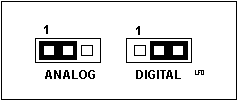 Analog
Analog keying supported. Need Overlay Cable
Analog
Analog keying supported. Need Overlay Cable