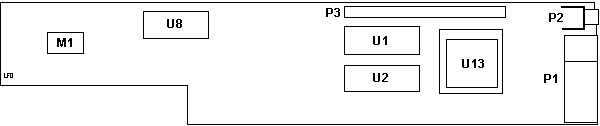|
pccadv11.zip Advanced Diags (img format) Thanks, Rick! 6280655 PC Convertable Technical Reference Volume 1 Feb86 55X8817 PC Convertable Technical Reference Volume 2 Feb86 5140
Planar
186-049 5140 Models 2/22, 5144 Mono Display
1, 5145 Color
Display 1
5140 Planar 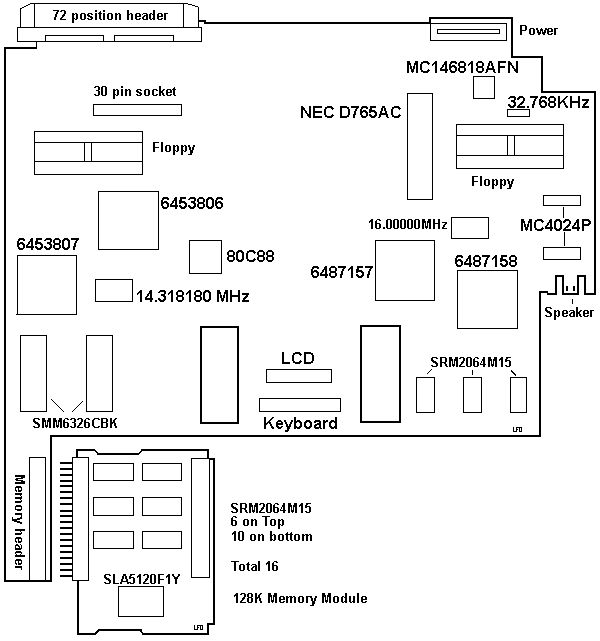
MC146818AFN RTC SMM6326CBK ROM 30 pin socket Modem Connector 6453806 Interrupt, KB, Audio, system clock, I/O controller 6453807 DMA Controller 6487157 Floppy, Printer, system timer 6487158 LCD Controller SRM2064M15 LCD Controller RAM DOS 3.2 or higher is required.
(to support the
720K floppy)
Extendable bus interface >Don, you mentioned that the 72 pin connector is ISA, but multiplexed. ... Difficult... I looked at hacking ISA bus cards onto
the Convertible
bus. the main problem is that the address and data lines
are multiplexed
to get it all on the connector. You need extra logic to
separate the address
and data lines. I visualise a CRT slice (in this part of
the world, they
were cheaper
Floppy Drive 3.5" 720K Toshiba 4452A0P11 with a 34 pin edgecard connector. Both drives are jumpered DS1 3.5" 720K ALPS DFL413C02B, 34 pin edgecard. There are two jumpers on the top- SW1 (right rear corner) is jumpered "1", J1 (center-left front) is jumpered "B-C". Floppy bezel snaps on drive case. I have used an 8580 cardedge floppy with the big button- slipped right in, bezel snapped right on (now to figure out how to get 5140 to recognize 1.44!). I see no P/N or FRU on it. From Don Hills
Battery Pack PN 2684331 9.6v, 1.8AH From Gfretwell: There were some guys on the VM 5140 Forum who talked about how to cut the battery pack apart with a Dremel and replace the cells with industry >C cells. There is also a fuse in there. From Don Hills
Consider standard C cells (with tabs) instead of sub-C, if they are cheaper yet. The only reason for sub-C cells is that they will fit back in the battery case. I used standard C cells (not even solder tabs, but I am good at soldering). Of course they did not fit in the case, but I wired them up in the same physical pattern to the old cells, re-using the connector and thermal fuse from the old battery. Then I placed strips of cardboard where required between the cell ends to stop them shorting, sandwiched the cells between two sheets of cardboard cut using the old case as a template, and bound the whole lot in plastic insulation tape. This package looked untidy, but fit just fine in the battery compartment. Since the battery compartment is a complete plastic box in its own right, the original battery pack casing is not essential. Open the pack with a hammer and chisel. Clamp the pack on its side lightly in a vise with a piece of wood under it for support. Or, take a piece of scrap lumber and nail 2 short bits of 2x4 to it spaced so as to snugly hold the pack on its side. Apply chisel to the case join and tap a little harder each time until it cracks. Start at a corner and work around the pack. As for the power supply, as I said in an earlier post there was a US-only 110V "wall wart" that was only powerful enough to charge the battery when the system wasn't running. There was also a universal (100 to 240 volts) power "brick" (P/N 2684292) much like those used on modern laptops, that provided enough power (15 volts DC, 2.7 amps) to run the system and all accessories while charging the battery. The plug is the type that has a metal
outer barrel as one
contact and a metal-lined hole down the middle (Center
positive)
that is the other contact. Size: now pay attention here.
5.5 mm external
diameter, 2.5 mm internal diameter. They also come in
2.1 mm internal diameter,
so don't get
BATTERY CHARGER (#4060):
AUTOMOBILE POWER ADAPTER
(#4065):
Opening the 5140 From Don Hills Open the battery compartment door and remove the battery. This is important, as many parts of the machine such as the memory chips are permanently powered so long as the battery is charged. The battery catch is on the bottom of the plug (like a modular phone plug). Open the display by pressing the two small grey buttons under the carrying handle at the front right and left corners of the case. If you don't use the catches, you might snap off one of the small retaining catches on the LCD screen bezel. Pivot the display backwards until it is just past vertical. Press on the front bottom (notice the neat-o vertical serrations?) of the plastic plate covering the front of the display's "neck" until the plate pivots away from the neck, then lift the display up (wiggle it slightly side-to-side). This feature is why it's called the "Convertible". Undo the 4 screws on the rear of the case. Lift and remove the rear (non pivoting) part of the top cover. Pull the grey carrying handle forward,
exposing 2 small
slots in the case. Use a small screwdriver or coin to
press inside the
slots while lifting up on the front of the keyboard. Be
careful not to
damage the foil cable. Don't try unplugging it yet, just
move it forwards
and lay it on the extended handle.
Undo the 4 screws holding the diskette drives in and pull the drives out. Thumb in the diskette slot, fingers underneath is the best grip. Note that the floppy drive bezels have catches that fasten them to the drives. They are not loose! Reach in through the diskette drive bays with one hand and through the opening at the rear with the other, and unclip the diskette drive plugs from the clips on the underside of the (pivoting) top cover. Lift the rear of the pivoting top cover and slide it forwards until the pivot pin at the front disengages from the slot it slides in and lift the cover up and away, unplugging the foil cable to the LCD socket as you do so. You can now unplug the keyboard cable. Reassembly is the reverse of the above, just 3 tricks: When screwing the diskette drives back in place, BE EXTREMELY GENTLE. The screws must not be tightened too much- you will crack the drive front plates and/or break the plastic pillars that the screws go into. THEY ARE VERY FRAGILE. (Ed. They were cracked on mine) From Us, the god-Emperor of Microchannel
Back to Don
As for piggyback accessories, there were several. They were known as "slices", because they were the same profile as the back of the machine and when clipped on looked like an extension of the machine. A few additions to your page:
5140 System Unit Options: o 128Kb Memory Card (#4005) o Printer (#4010) o Serial/Parallel Adapter (#4015) o CRT Display Adapter (#4020) o Internal Modem (#4025) o Printer Cable (#4055) o Battery Charger (#4060) o Automobile Power Adapter (#4065) Optional Displays: o IBM 5144 PC Convertible Monochrome Display Model 1 o IBM 5145 PC Convertible Color Display Model 1 DESCRIPTION
128KB MEMORY CARD (#4005): 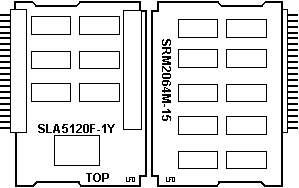
This card uses (16) SRM2064M-15 chips for 128K. 256K MEMORY
CARD (#6030)
From Don Hills
> Was the 640 max due to DOS limitations?
PRINTER (#4010): Attaches to the back of the system unit, or to an optional printer attachment cable for adjacent printer operation. It is an intelligent cpu-based, 40 cps (burst rate) serial, non-impact dot matrix design capable of low power operation. It draws its power and control from the system unit. Standard ASCII 96-character, upper-case and lower-case character sets are printed using a high-resolution, 24-element print head. An all-points-addressable (APA) print mode for graphics is also provided. NLQ printing can be accomplished using either a thermal transfer ribbon on smooth (60 Sheffield units, maximum) paper, or no ribbon on heat-sensitive thermal paper. Draft-quality printing may be achieved using the thermal transfer ribbon on IBM Multi-System Paper (P/N 7034548) or equivalent. Printer Controls
Detach Printer
PRINTER CABLE (#4055):
SERIAL/PARALLEL ADAPTER (#4015): The adapter provides an RS-232C asynchronous communications interface and a parallel printer interface that are compatible with the IBM Personal Computer Asynchronous Communications Adapter and the IBM Personal Computer Parallel Printer Adapter. Looks like this CRT DISPLAY ADAPTER (#4020): 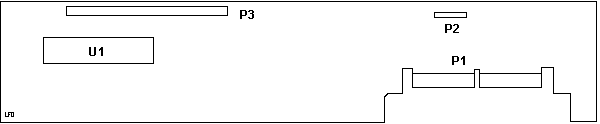
Port
Pinouts
6 pin Header
Composite Video Pinout
It allows the user the option of connecting a separate CRT display to the system. The optional 5144 PC Convertible Monochrome Display or 5145 PC Convertible Color Display may be attached via this adapter. Through the use of optional connectors or cables, the CRT Display Adapter (#4020) also allows the attachment of the IBM 4863 PCjr Color Display, IBM 5153 Color Display, or a standard television set. Don Hills saves my bacon by saying:
LCD Display Each system unit is furnished with a detachable LCD. When latched closed, it forms the cover for the keyboard and diskette drives. The LCD is attached via a "quick disconnect" connector, so that the 5140 System Unit may be placed below an optional 5144 PC Convertible Mono Display or 5145 Color Display. 80x25 text, 640x200 and 320x200 graphics 16K RAM display buffer, 8KB LCD font RAM From Don Hills
Backlit LCD
INTERNAL MODEM (#4025): Provides the user the capability to communicate with other compatible units/systems over existing telephone lines. It uses modulation methods and frequency tolerances equivalent to either Bell 212A (1,200 baud) in high-speed mode or Bell 103A (300 baud) in low-speed mode. It is offered as a complete assembly consisting of two cards connected by a cable. The entire assembly is installed in the system unit.
IBM 5140
AP Internal Modem Connector Pinout
I/O Pin Signal
Name
I
/ O
IBM 5144 PC MONOCHROME DISPLAY MODEL 1 The 5144 Display is a 9-inch (measured diagonally) composite video display that is attached to the system unit via the CRT Display Adapter. The display stand, an AC power cord, and a signal cable that connects the 5144 to the CRT Display Adapter are provided with the 5144. Character box size is 8 x 8 pels. Text modes are 80 x 25 and 40 x 25. Graphics modes are 640 x 200 and 320 x 200. IBM 5145 PC CONVERTIBLE COLOR
DISPLAY MODEL
1
Speech Adapter (#4040) 186-166 IBM PC CONVERTIBLE SPEECH ADAPTER The speech adapter is functionally equivalent to the IBM PCjr (TM) Speech Adapter. o CMOS ROM has 196 stored vocabulary words
ACCESSORIES CARRYING CASES: Two soft-sided carrying cases are offered for the IBM PC Convertible. The standard model (#4090) will accommodate the system unit, system-attached printer, various accessories, and supplies. The system unit and printer can be operated from within the case. The compact model (#4095) may be carried by hand, worn over the shoulder, or carried backpack style. This model holds the system unit in the main compartment and has an expandable pocket where the printer, accessories, and paper or a notebook may be stored. SUPPORTED OPTIONS: o IBM 5153 Color Display 183-002 Color Display, 5153 o IBM PCjr Adapter Cable for the IBM Color Display (#0021) o IBM 4863 PCjr Color Display o IBM PCjr Connector for TV (#0020) o IBM Communications Adapter Cable (#2067) o IBM Proprinter (#4201) o IBM Graphics Printer o IBM 3708 Network Control Unit o IBM 3710 Communication Adapter o IBM Personal Computer Printer Cable o IBM 5841 Modem - 1200 bps All IBM Personal Computer, IBM PCjr, IBM Personal Computer XT, IBM Personal Computer AT, or IBM Portable Personal Computer options, adapters, and devices not specifically listed above have not been tested on the IBM PC Convertible System and are not supported. |