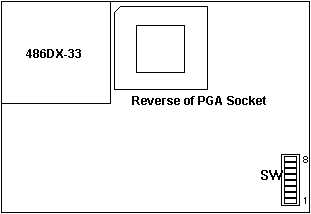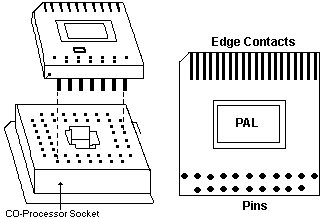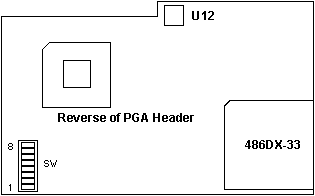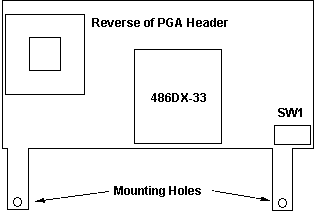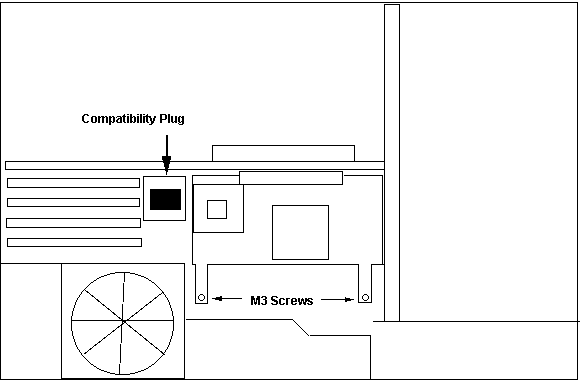70/80 - 486DX33 Upgrade
These little gems were made by Hypertec of Australia. Finally,
something good besides beer from Oz.
193-312
Processor Upgrades For Models 70 and 80 (16 and 20MHz)
486A (Model 70)
486B (Model 80)
486/P70 (8573-P70)
P70 installation
Compatibility Plug (Fits in 387 Socket)
Switch Settings
pbe01066.exe HyperRace Blue 70/80
486A IBM FRU
P/N 92F0436
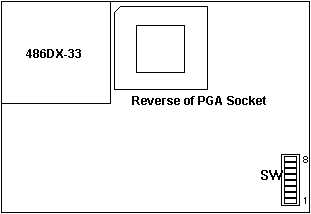
486B IBM FRU
P/N 92F0437
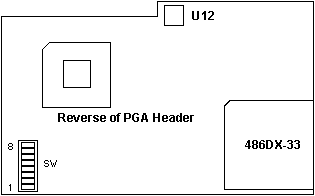
486/P70
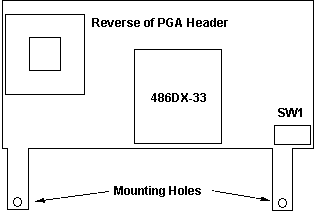
Installing
486/P70
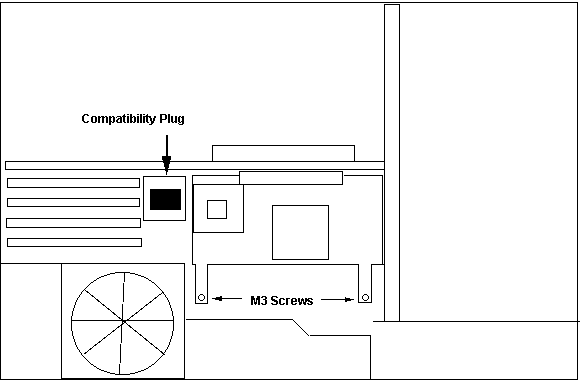
Remove 386/387. Install compatibility plug. Remove both M3 screws. NOTE:
If the M3 screws use washers, make sure you don't drop the washers into
the computer! Install 486/P70. Replace both screws and any washers.
Compatibility
Plug
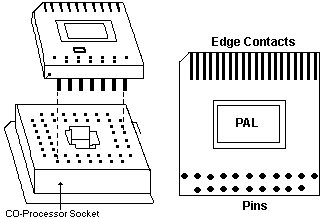
The IBM PS/2 486DX33 Processor Upgrade for Models 70 and 80 is an i486
accelerator for 16 MHz and 20 MHz 80386-based computers.
You must use 8570/80 Reference Diskette Version 1.10 or later.
Important In some cases, with the Processor Upgrade installed, the diagnostic
tests for some Micro Channel adapters might indicate that the adapter is
failing when the adapter actually operates correctly. If you experience
this problem, do the following: Set SW-1 on the Processor
Upgrade to OFF (SW-1 OFF = cache disable for testing purposes !)
If you hear ONE-long and TWO-short beeps when the computer starts, then
this is normal if there is an 8514/A adapter installed.
The Upgrade Option package contains:
Model 70 or Model 80 Processor Upgrade
132-Pin Socket Extender (only needed
for 8570)
Module-removal tool for extracting 80386
processor
Option Diskette
70 486 or Model 80 486 Logo
Co-processor compatibility plug (not
included in FRU P/N 92F0436)
Sheet of system labels
Switch Settings
1 ON Cache on (default)
2 ON Cache HIMEM enabled
(default)
OFF Do not flush cache on INT 9
3 OFF Cache disabled C000-D000
(default)
4 ON Cache system BIOS
enabled (default)
5 ON Leave ON!
6 ON slows processor
speed when system accesses XGA video. Use if XGA software is speed sensitive.
If you don't have XGA, set to OFF.
7 ON cache all extended
memory. IF you have <14MB AND you have boards that require space at
the top of extended memory, turn OFF.
8 OFF fast write cycles (default)
Installing the Processor Upgrade
1. Upgrade the Refdisk (V-1.10 or higher) with the
Option diskette. (use COPY AN OPTION DISKETTE function)
Remove the Processor and Co-processor
If the machine is a 8570 and the processor is nearby the
power supply fan then insert the 132-Pin socket extender (Pin-1 to
Pin-1) into the 80386 socket.
Install the Co-pro compatibility plug. (be sure PIN-1
to PIN-1)
Install the Processor Upgrade Board
Run Setup / Test
Utilities on the Upgrade Option Diskette
To control the cache speed under DOS (but not a DOS session under OS/2)
without restarting the computer, insert the Option Diskette in drive A
and at the prompt:
1. Type A: to change to the root directory of drive A.
2. Type slow to disable the cache
--- or ---
Type fast to enable the cache.
Some known Problems
Cannot load Application Program
The application program might be speed
sensitive. Refer to the application program manual for information on speed
(memory caching) requirements. See also in above Switch-table "Memory caching"
above.
Application Program Displays Damaged Data
Is an 80387 Coprocessor installed ?
If yes then remove the Coprocessor and install the Coprocessor compatibility
plug.
Cannot Load Windows 3.0 in Enhanced Mode
Check the CONFIG.SYS file for a line
device=C:\windows\smartdrv.sys 2048 1024 and change it to the following
device=C:\windows\smartdrv.sys 2048 1024 \b- This problem occurs
only with the version of Smartdrive supplied with Windows V-3.0 and DOS
V-5.0. The Smartdrive supplied with Windows V-3.1 does not have this
problem, nor does it use the same syntax (enabling/disabling double
buffering).
Note
Before running diagnostic tests, check that the processor
upgrade card is fully seated in the system board and that the 80486 processor
is fully seated in the upgrade card.
1.Power-off the computer.
2.Insert the 70/80 Reference Diskette in drive A.
3.Power-on the computer.
4.Follow the instructions on the screen to test the processor
upgrade. If the tests cannot find a problem, replace the processor upgrade
with an 80386 processor from a new system board (or the original 80386
processor, if available). If the failure does not occur again, replace
the processor upgrade with a new one. If the failure does occur again,
replace the system board, and reinstall the original processor upgrade.
If the failure occurs again after replacing the system board, replace the
processor upgrade also.
Note
Use the 80386 processor only to diagnose the problem. If it came
from the customer, be sure you return it to them. If the processor
came from a new system board that you brought with you, and the system
board is not the problem, reinstall the processor on the new system board
before you return it to stock. If the system board is the problem,
return the 80386 processor with the bad system board.
9595 Main Page
|