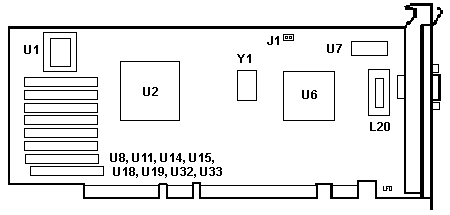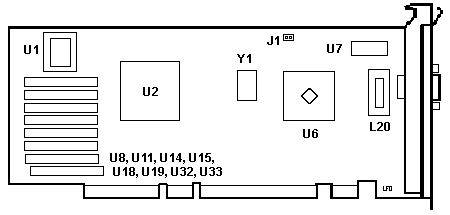|
XGA-2
@8FDA.ADF
IBM XGA-2 Display Adapter/A
C8FDA.ADF
Init file for @8FDA.ADF
XGA/XGA-2
Option v2.2 Updated
XGAANI and XGAPNI.DGS
July
1995
Enhanced 16-Bit Direct Color for Natural Images
192-228
IBM PS/2 XGA-2 Display Adapter/A
194-255 Multimedia
Products MXGA Display Device Driver
Dosdpmv.exe
APM disk for DOS 5.02+ and Windows 3.1.
41G3324
PS2 Hardware Maint Library Suppl XGA-2 Display Adapter
Sep92
XGA206
Windows
95/98 XGA-2 Display Driver
by UZnal
XGA208
Windows
95/98 XGA-2 Display Driver by UZnal
PC Graphics Handbook
Intro to XGA
(INMOS)
INMOS
XGA Software Programmer's Guide, Sep 91
INMOS
Graphics Databook 2nd Ed, 1990
G190 XGA Serializer Palette DAC
INMOS G200 XGA Display
Controller
XGA-2 utilities by UZnal
IBM XGA Files includes XGA212.exe (DMQS and WfW3.11)
XGA-2 Adapter (Heatsink and Plain Ceramic
RAMDAC)
XGA-2 Adapter (Blue RAMDAC)
XGA-2 Rework?
Pumping Up the XGA-2?
2MB XGA-2 Sightings
XGA-2 Revisions
RAMDAC Versions
XGA-2 Setup under DOS
and Windows (This takes you to Peter's
site)
Features of XGA/XGA-2
VGA Mode
132 Column
Text Mode
Extended
Graphics Mode
Direct Color
Mode
8514/A
Compatibility
Multiple XGA-2 Adapter
Support MXGA, where are you?
Components of XGA-2
Display
Controller
PS/2 Interface Controller
Memory and Cathode-Ray-Tube Controller
Video Coprocessor
Video
Display Buffer
Serializer,
Digital-to-Analog Convertor, and Palette
Video Configuration
Under Setup
Video
I/O Address
Video
ROM Address Space
Video Memory
1MB Aperture Under Setup
XGA/XGA2 Driver
Disk v2.12
XGA/XGA-2 tech
support supplemental
XGA-2 Display Adapter/A
- Monitor Compatibility
DMQS Montitor
Settings
XVGARATE
Slots XGA-2 Can Use in Model 90
Installing XGA-2 On Model 95
Blank Screen Under W95 MS-DOS
Mode
XGA2 Error Codes
ADF Sections
XGA-2 (Heatsink and Plain Ceramic RAMDAC)
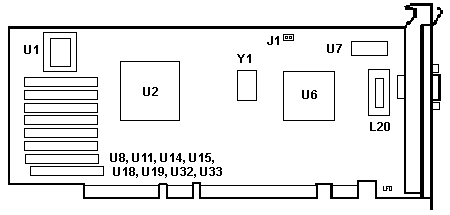
J1 Solder pads for two pin header
L12 Toroid
U1 39G3309
U2 02G1397 |
U6 33G0329
U7 Hitachi HM62256BLFP-10T
U8 to U33 OKI M514262-80Z
Y1 4.000 MHz Osc |
BIOS TI -20FML TMS27PC256
NOTE: VRAM are Toshiba TC524256BZ-10,
NEC D42274V-10 should work too. If you have a different Video ZIP make that
works, send me a note
XGA-2 Blue
RAMDAC
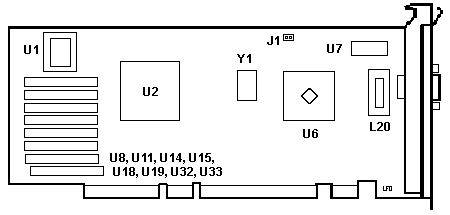
BIOS is dated 05/94. U6 is blue (like Synchrostream chips) and P/N 89G2928
Purpose of J1?
These are solder pads for a two pin jumper. What could this
jumper affect? Tell ME
Rework Detail

Found this after a 9577 Strip-A-Thon. The wire comes off pin 5 of
U20, then it winds it's way over to pin 178 (I think!) of U2. I might be
wrong (again?) but I haven't seen much rework on an XGA-2 adapter. Comments?
From Peter
The 74F245 in the picture is an 8-bit bus buffer ... therefore
I think they jump-wired a bad connection on the XGA2 board only. I have checked
all my XGA-2s and none (so far) has this connection. Haven't tested in depth
if there is a connection between the points at all normally.
To which I say- Why would they do a rework on one freakin XGA-2
card? If you are cranking out hundreds of thousands of XGA-2 cards, why rework
one? Point- how many XGA-2 cards have you ever seen with ANY rework? I have
this ONE card. (theme from The X-Files)
Pumping Up XGA-2?
From Helmut P. Einfalt
From what I see it *is* the regular XGA-2 card. The memory modules
are Toshiba TC524256 (IC VRAM 524256 80NS 256K*4). There exist some modules
with 256k (reportedly even 512k, and maybe manwhile some 1024k ones too) that
are pin-compatible to the ones on the XGA-2, but I doubt that the card bios
will be able to handle them. The soldering job would be bad but feasible
-- physically it *might* be possible to boost the card to 2-4 MB (or even
beyond), but it would require a couple of experts to read out and patch the
card bios, and even then we'd still not have any drivers...
Last weekend when I was at Peter's place he told me that
at one point IBM obviously had thought of building the 4MB variety, but they
seem to have dropped the whole thing long before the first card was up and
running...
But if anyone wants to have a go at the swapping
the memory -- let me know ! I'm willing to test them...
2MB XGA2
Sightings?
> No, no and no again. There is no such thing as a 2MB XGA-2.
Jim swears on his 9595
I know that's what people keep saying, but I have two folks here in
town who will _swear on their mother's grave that they have had one in their
physical possession. One person has been known to tell tales, but the
other I consider reliable.
XGA-2 Revisions
From Peter Wendt
So we have actually 3 different types:
- early, with heatsink atop the ceramic chip RAMDAC
- middle, with ceramic chip ("naked") RAMDAC and no heatsink
- late, with the IBM "BlueChip" RAMDAC.
Blue RAMDAC is P/N 89G2928, mfg-date 34th week 1994. Interesting
looking heat-spreader turned by 45°.
RAMDAC
Version Capabilities
>If only the RAMDAC would actually run at its full spec that would
be possible. Unfortunately, at least with the XGA-2 in my 'E' (9533),
I am forced to run at 1024x768@70Hz (no 75Hz). 1024x768@70 is a 75MHz
dot clock, whereas 1024x768@75 is an 85MHz dot clock.
Peter Wendt suggests:
I've seen and described that effect earlier (*much* earlier)
with a XGA-2 using the "heatsinked" RAMDAC ... but apparently my PS/2e ran
quite nice on the Eizo F35 at 1024 x 768 @ 75 Hz. Going above that will cause
"speckled" icons and litter the desktop when moving objects or open / close
windows.
It also seems as if the later "white board" RAMDAC and
the last "IBM blue glass" types were an improvement over the earlier versions.
Same effect can be seen on Mod. 9556 / 9557: the early RAMDAC has a round
"heatsink tower" glued atop - the later ones and all 486SLC3 haven't. The
later ones run much more stable.
Currently I have a "blue RAMDAC" XGA-2 in my turbo-95A. Run
OS/2 Warp at 1024 x 768 / 256 colors and 76 Hz. No negative side-effects.
Blank Screen Under W95 in MS-DOS Mode
If you try running MS-DOS mode under W95 with an XGA-2 adapter,
you will be rewarded with a blank screen. Nothing, yet typing EXIT restarts
Win95.
Peter's Response
Create a DOSSTART.BAT with a single line of "mode co80".
Ed. Save it in
the \windows directory or a directory on your path. It works on my 9590 with
an XGA-2 card.
XGA-2 with 64K under Win95
Check out UZ's XGA206.ZIP
for real XGA-2 support.
Installing the XGA-2
on the 8595
For Type 4 complexes, you have the
most recent ADFs for the XGA-2 already. For older 90/95s, 55/56/57/70/80 systems
you need the current XGA / XGA-2 option disk from
IBM ftp and *boot* the machine with it prior to install the card. Run "Update
a Mod. 90 / 95 system partition" to make sure you have the lastest ADF, DGS
files on the partition.
Then install the XGA-2 physically.
If you have an 8590 or 9590, all of the connectors WILL NOT fit into the slot.
You have a choice of Slot 2 or Slot 4. For more details, go HERE. For the 8595 / 9595 systems, Slot #5 is
the one you should use.
Next recommended step: if you
are running DOS / Win 3.x or Win95 get the DOS / Win
3.x drivers Ver2.12 . Run the Install from DOS and install the DMQS monitor
profiles first. This avoids some error messages later on. Trust me. I'm not
worried about DOS drivers, but if you are, install the DOS drivers before
you leave the Install program.
NOTE: Do NOT load the DOS Adapter Interface device driver if
you are using Windows. The DOS Adapter Interface drivers are not supported
in OS/2 to run XGA resolution in a DOS full-screen, or DOS-window.
Reboot after installing DMQS.
Now for an existing Win3.1x installation,
go to the Windows directory (eg- cd\windows) and run setup. Choose the video
entry, go to Other, and type in the path a:\winv31 and hit enter (though
a soft press works as well). You may need some of your Windows install disks.
Be forwarned!
After going into Windoze, go to Main>Control
Panel>XGA Setup. Choose the monitor profile that comes the closest to
fitting your monitor. Display shows the Display attatched. Advanced shows
the resolution and color depth of the display.
You can find a messy profile to monitor matrix
HERE
In Win95 you can force the display
to use 75Hz refresh at 640 x 480 modes with using the VESA-driver XVGARATE
75 NOWARN in the AUTOEXEC.BAT -..usually the XGA-2 comes out in 60Hz in that
mode.
Unlike to the XGA-1 the XGA-2 is
capable to identify the attached display and set its defaults to corresponding
values. For a "better than XGA" monitor select the "14 Inch VESA" with 75Hz
refresh in all modes - did that for my EIZO.
If you run OS/2 you will have to
use "Change Installation" again and select XGA-2 as primary video. After installation
of the drivers you will find a second page in the displays properties folder
(right arrow at the bottom of the page), where you can select monitor types,
resolutions and refresh rates.
Very friendly greetings from Peter
in Germany
http://members.aol.com/mcapage0/mcaindex.htm
XVGARATE
rate nowarn
This utility should be used if an XGA-2 subsystem is being used as the primary
VGA source in a system and a Multi-Scan type of display is attached.
Most Multi-Scan type of displays respond as an IBM
8514 display when interrogated by the XGA-2 subsystem Power-On Self Test
(POST) program. As a result the VGA video will be displayed at the
'60Hz' refresh rates shown below (the normal VGA rate for IBM 85xx displays).
However, if the attached display can accept one of the two alternative
faster
video rates, this utility may be used to override the default rate. WARNING:
If this override is used in an AUTOEXEC.BAT or CONFIG.SYS, then care must
be taken to ensure that the parameters specified are suitable for the attached
display. Selecting the wrong video rate may result in VGA video not being
displayed correctly, or even (in some cases) damage to the display over time.
If the display cannot support a chosen rate, the system must be
rebooted.
|
Resolution
|
Frame Rate
|
Line Rate
|
PEL Rate
|
|
rate =60
|
640 x 480
|
60Hz
|
31.6KHz
|
25.175MHz
|
|
720 x 350
|
70Hz
|
31.6KHz
|
28.322MHz
|
|
720 x 400
|
70Hz
|
31.6KHz
|
28.322MHz
|
|
rate =72
|
640 x 480
|
72Hz
|
37.8KHz
|
30.250MHz
|
|
720 x 350
|
84Hz
|
37.8KHz
|
34.000MHz
|
|
720 x 400
|
84Hz
|
37.8KHz
|
34.000MHz
|
|
rate =75
|
640 x 480
|
75Hz
|
39.4KHz
|
31.500MHz
|
|
720 x 350
|
88Hz
|
39.4KHz
|
35.500MHz
|
|
720 x 400
|
88Hz
|
39.4KHz
|
35.500MHz
|
nowarn = NOWARN prevents the Y/N WARNING before execution.
Features of XGA and
XGA-2 Video Subsystems
VGA Mode
XGA/XGA-2 use a 32-bit data bus for all system memory and I/O addresses.
The VGA subsystem uses either an 8-bit or 16-bit data bus.
With a 16-bit data bus, XGA uses a 512KB video display buffer,
with a 32 bit data bus it uses a 1MB video display buffer. With a 32-bit
data bus, XGA-2 uses a 1MB video display buffer.
132 Column Text
Mode
VGA provides for an 80 character per line text mode. XGA/XGA-2
supports 132 characters per line on any display that has a vertical refresh
rate of 46.8 Hz interlaced or 59 Hz non-interlaced.
Extended
Graphics Mode
XGA/XGA-2 support 1024x768 by 256 colors. This mode supports
real and virtual memory addressing and multiple adapters in one computer.
Direct Color
Mode
Also known as palette bypass mode. With 1MB of VRAM, the direct color
mode provides 640x480 with 64k colors. VGA is limited to 256 colors.
8514/A
Compatibility
DOS AI makes the XGA/XGA-2 8514/A compatible at adapter interface level
and above.
Multiple XGA-2 Adapter
Support
194-255 OPTIONS BY IBM: MULTIMEDIA PRODUCTS
Multiple XGA Display Device Driver PN 83G8292
You can install up to seven XGA-2 adapters in a MCA bus system
(limited by slot availability) or six if the XGA-2 is built into the planar.
When multiple adapters are used, they can do VGA or 132 column
text mode. However, VGA mode uses one set of addresses, and only one adapter
can use those addresses at a time. “Therefore, only one display at
a time can interact with the computer in the VGA mode or 132-column text
mode to change or refresh the image that it displays”. Ed. What? What if all the adapters are in 132
column text mode?
NOTE: A company in the UK
called “Software 2000”
had a multiple XGA-2 driver called (wow!) MXGA.
Components
of XGA-2
Consists of the display controller, video display buffer, serializer,
palette, and the digital-to-analog convertor (DAC).
Display
Controller
Consists of the PS/2 interface controller, memory and cathode-ray-tube
controller, and the video coprocessor.
PS/2
Interface Controller
This is the video interface to the microchannel bus. The controller
detects the bus width (16 or 32 bit) of the slot and prepares to transfer
data at that rate. It also acts as a busmaster that supports the video subsystem
(read adapter).
Memory
and Cathode-Ray-Tube Controller
This supports all VGA functions. It allows the system microprocessor
to access the video display buffer, and it controls the serializer and DAC.
Video Coprocessor
This is the key to the enhanced performance of the XGA-2 subsystem.
The coprocessor:
Provides hardware drawing functions that can store
graphic data in both the video display buffer and system memory.
Allows the video subsystem to become a 32-bit busmaster
that directly accesses system memory when in the extended graphics mode.
Acts like a busmaster to other devices on the system
bus, such as another XGA-2 adapter, when in the extended graphics mode. It
can perform burst mode data transfers at up to 16.6MB per second.
Updates memory independently of the system microprocessor,
which can then do other things while the coprocessor is drawing graphics.
Supports virtual memory addressing.
Rapidly suspends and resumes tasks (important in multiprocessing)
Video Display
Buffer
The buffer uses VRAM to store information that is being displayed.
VRAM allows data in the display buffer to be updated while the image on the
display is being refreshed.
1MB of VRAM provides faster performance in all video modes because
the data path into the video display buffer is 32 bits wide. With 512KB, the
data path is only 16 bits wide.
Serializer,
Digital-to-Analog Convertor, and Palette
The serializer and DAC convert the data in the video display buffer
to the imge you see on the screen.
The video data is stored in the video display buffer in 1-,
2-, 4-, 8-, or 16-bit units, known as pels. The number of bits per pel is
determined by the video mode that the computer is operating in. Each memory
location in the buffer holds one pel and corresponds to a specific location
on the screen. The binary value of each 1-, 2-, 4-, or 8-bit pel is used
as an index into the palette to determine the color that is to be displayed
at that location. If the computer is in the direct color mode, each pel is
16 bits, and it does not use the palette to determine the colors.
The serializer takes the data from the video display buffer and
converts it into a serial bit stream. If the pels are 1, 2, 4, or 8 bits,
the binary value of each pel corresponds to one of the 256 memory locations
in the palette. Each memory location contains 18 bits, divided into three
6-bit values that represent specific intensities of red, blue, and green.
In the direct color mode (palette bypass mode), each 16-bit pel is divided
into a 5-bit red intensity value, a 5-bit blue intensity value, and a 6-bit
green intensity value, for a total of 65,536 possible colors.
The DAC converts the digital color-intensity values to analog
values, which are more efficient than digital values for displaying the large
number of colors produced by high performance video. The DAC places the analog
values onto the display signal lines, and a colored dot is displayed on the
screen. Easy, right?
Video Configuration
Under Setup
Video I/O
Address
This determines where in the I/O address space the video registers
exist. Because you can install multiple XGA-2 controllers, the computer assigns
a unique I/O address and instance number to each video controller.
Video ROM
Address Space
This determines the area of adapter ROM address space used by
the video coprocessor. The video coprocessor is used when the XGA video is
in the extended graphics mode. The coprocessor is not used when the XGA video
is in the VGA mode.
This area of memory (C0000 to DFFFF) is normally used for read-only
memory (ROM) on adapters and is commonly used by memory managers for expanded
memory or high-RAM support. A conflict might occur if both the memory manager
and the video coprocessor are using the same area of memory.
Video Memory
Many applications use the 1MB of VRAM to display high resolution,
multicolor images. The video function provided by most programs work within
64K blocks, which are paged or swapped in and out of the 1MB VRAM workspace.
Other programs, such as OS/2 multimedia extensions, require direct access
to the entire 1MB of VRAM to operate. (OS/2 ver 2).
The 1MB VRAM aperture is normally enabled, but will be disabled
if there isn't enough memory address space available for both system memory
and the 1MB VRAM aperture. For example, with 16MB of system memory installed,
the video aperture and system memory contend for control of the highest 2MB
of memory address space. Auto-config solves this by disabling the video aperture
and gives control of the upper 1MB to the system memory
What about the
1MB Aperture in Setup?
The video-aperture can only set on systems with less than 16MB.
It was originally planned to enhance the video-performance on smaller systems
by adressing the video memory in a range below 16MB. Useless on 486-machines
and with more than 16Megs of RAM. (Editor's Note:
Set to DISABLED)
XGA-2 in 8590 /
9590
Problem- "
The card does not fit any of the slots in my 8590. Oh well, better luck
next time."
Nope. The
correct statement should have been "It does not fit *with all parts* of the
connector in the slot" - and this is totally correct.
Explanation: the XGA2
offeres a BVE base video extension for those machines that *do not have* a
planar video system (like Mod. 77 Bermuda, Server 85 and all 95).
The Mod. 90 has no BVE-slot
- only one AVE (auxiliary video extension) which is intended for 8514A-style
cards that are controlled over the Base Video and / or capable to use the
Base Video for Low-Res / Text modes and / or use a video-grabber on VGA.
So consequently the BVE-part
on the XGA2 stays free when inserted in any Mod. 90 slot - except Slot 3
that has AVE intended for 8514-cards to which it does not physically
fit (different position of rear part / different keying). (Model 95
BVE Slot is Slot # 5)
XGA/XGA-2 ERROR
Codes
If you get a message Error: Can not find file XGARING0.SYS upon bootup of
OS/2, you need to totally reinstall OS/2.
024318XX -- With the new revision of
the XGA-2 card (without a heat-sink on the processor chip), you may experience
a 024318xx error during the general function test of the XGA advanced diagnostics.
This is NOT a hardware failure, as indicated by the callout. There is
an incompatibility between the diagnostic program and the microcode on the
new processor chip on the XGA-2 card.
The solution is to download the new XGA-2 Option Diskette
from the BBS (XGA2ADP.EXE). This contains
the new version of the diagnostic for the XGA-2 card.
After updating IML, insure that you then backup the IML.
If the error shows up during post, or if there are problems
during the operation of the system, replace the XGA-2 card first.
Then if the problems persist, do the above procedure.
024374XX-- Copy an option has not successfully
completed. Copy XGA-2 Display Adapter/A option diskette to the backup
copy of the system programs/Reference Diskette; then run auto-configuration.
0243XXXX at POST-- Run Advanced Diagnostics
- Most likely will need to replace the XGA-2 Adapter/A
COLOR ENHANCEMENTS:
The XGA-2 Display Adapter/A
features an 8-bit digital-to-analog converters (DACs), versus the 6-bit DACs
used by XGA Display Adapter. With 8-bit DACs, the XGA-2 Display Adapter/A
now supports a palette of 16.7 million possible color combinations of which
256 can be displayed at any one time. (the XGA Display Adapter allows
256 of a possible 262,144 colors.) Similarly, the XGA-2 Display Adapter/A
provides 256 possible shades of grey, compared with XGA Display Adapter's
64 shades.
ADF Sections
AdapterId 8FDA "XGA-2 Display Adapter/A"
If (I_100ns_Stream_Data eq 1) POS[3]=XXX0XXXXb
else
POS[3]=XXX1XXXXb
Begin Device 03h 02h 01h NoDMA
Video I/O Address
I/O (Input/Output) address range for the display ontroller
registers. This field also affects the location of the video coprocessor
registers. Each adapter you install must have a unique address range.
Normally, the address range does not need to be changed. You must fix
conflicts before you use the adapter.
<"Instance
6: 2160h - 216Fh">, 1: 2110h - 211Fh, 2: 2120h - 212Fh, 3:
2130h - 213Fh, 4: 2140h - 214Fh, 5: 2150h - 215Fh, 7: 2170h - 217Fh, 0: 2100h
- 210Fh"
1 MB VRAM Aperture Base Address (set to DISABLED)
1 MB aperture from the PC into the video memory. If the aperture
has been disabled, it is because there wasn't enough available memory address
space for system memory and the aperture. If the aperture must be re-enabled,
use the 'Change Configuration' window to select a choice. If this method
is not successful, then remove the device that is competing for memory such
as a system Micro Channel adapter or system memory. Removal of system memory
may degrade the system performance. If the aperture has been allocated
an address range and it results in a reduction of usable system memory (with
Micro Channel memory adapter) then the aperture can be disabled. You must
fix conflicts before you use the adapter.
<"Address at 15 MB (F00000h)>,14,
13, 12, 11, 10, 9, 8, Disabled
Video Arbitration Level
Selects the arbitration level the adapter uses to transfer data.
You must fix conflicts before you use the adapter
<"Arbitration
level 13">, 12, 11, 10, 9, 8, 14, 7
Video Fairness
Selects the Bus Arbitration Fairness. When Bus Arbitration
Fairness is set it controls whether the adapter will release control of the
bus when it has been using it exclusively. Normally, the field should
be set to <On>.
<"Fairness
On">, Fairness Off
ADPItem 1 ROM Address Range
Address of the 8K block of memory
that is assigned to the adapter. Only one XGA or XGA-2 Display Adapter
will have the ROM assigned, and any other XGA or XGA-2 Adapter installed
will share that address range. You must fix conflicts before you use the
adapter.
9595 Main Page
|